JC Clark
PDF Signing Tutorial
Step 1: Install Acrobat Reader
If you do not already have Adobe Acrobat Reader installed in your computer, download it at the following link: https://get.adobe.com/reader/
Follow the instructions as prompted to install the software.
Step 2: Fill & Sign
Open the PDF you wish to sign in Acrobat Reader and then select the following menu option: Fill & Sign
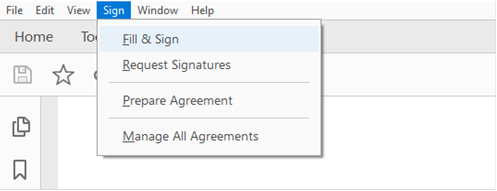
Click the Sign -> Add Signature options from the newly appeared menu to create your signature.
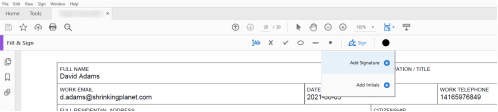
Now you can either type, draw or upload a signature to sign the PDF with. Check the Save Signature box to save the signature for future signing. Click Apply.
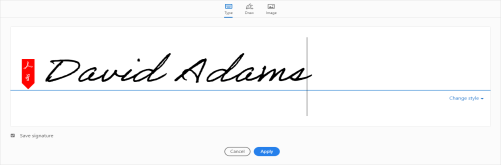
Left click on the location to place your new signature. After placing the signature, left click on the Date box to type in the current date.
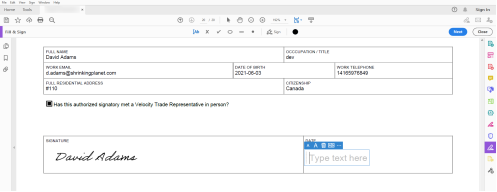
After entering the date, you can save the document with File -> Save.
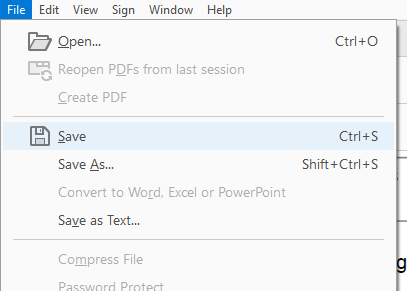
Step 3: Send Non-Editable Link
Click the Link button in the top right of Acrobat Reader
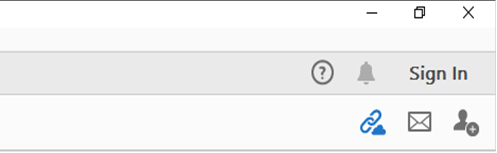
Sign in with your Adobe account, or follow the prompts to create a new one.
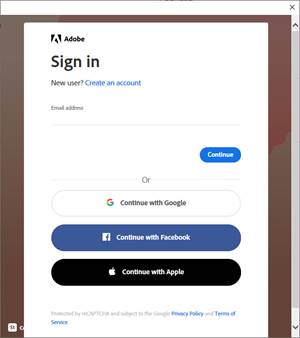
After signing in, your document will be available online via a share-able link. Copy the link and send it to the appropriate recipient of the signed PDF.
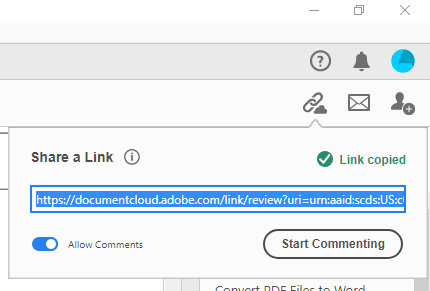
Contact Us
If you have any questions, please contact us:
T 416-361-6144
TF 866-480-0002